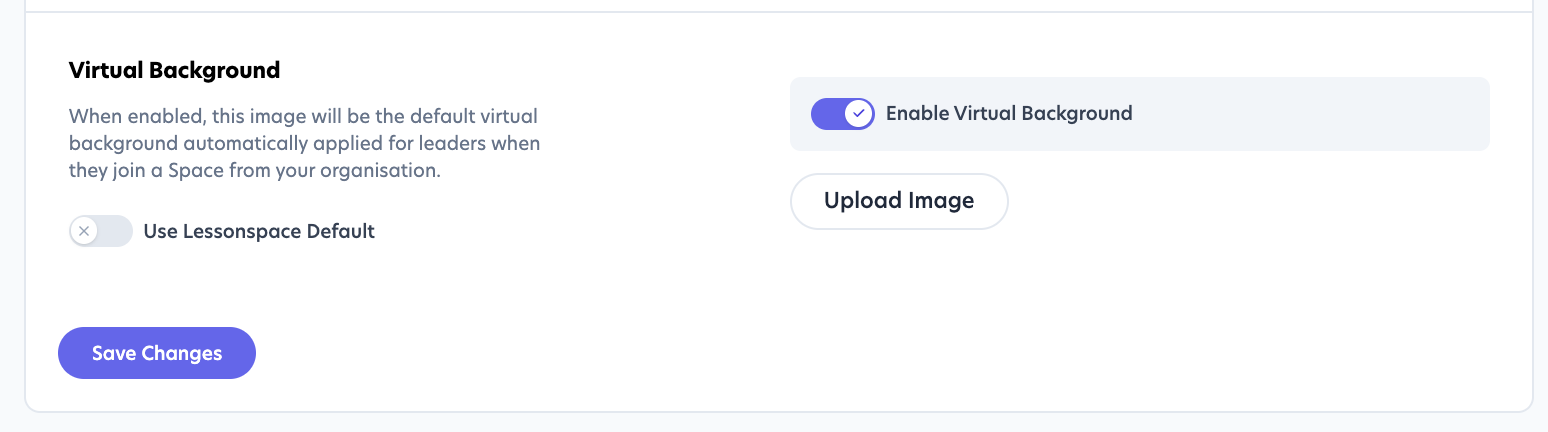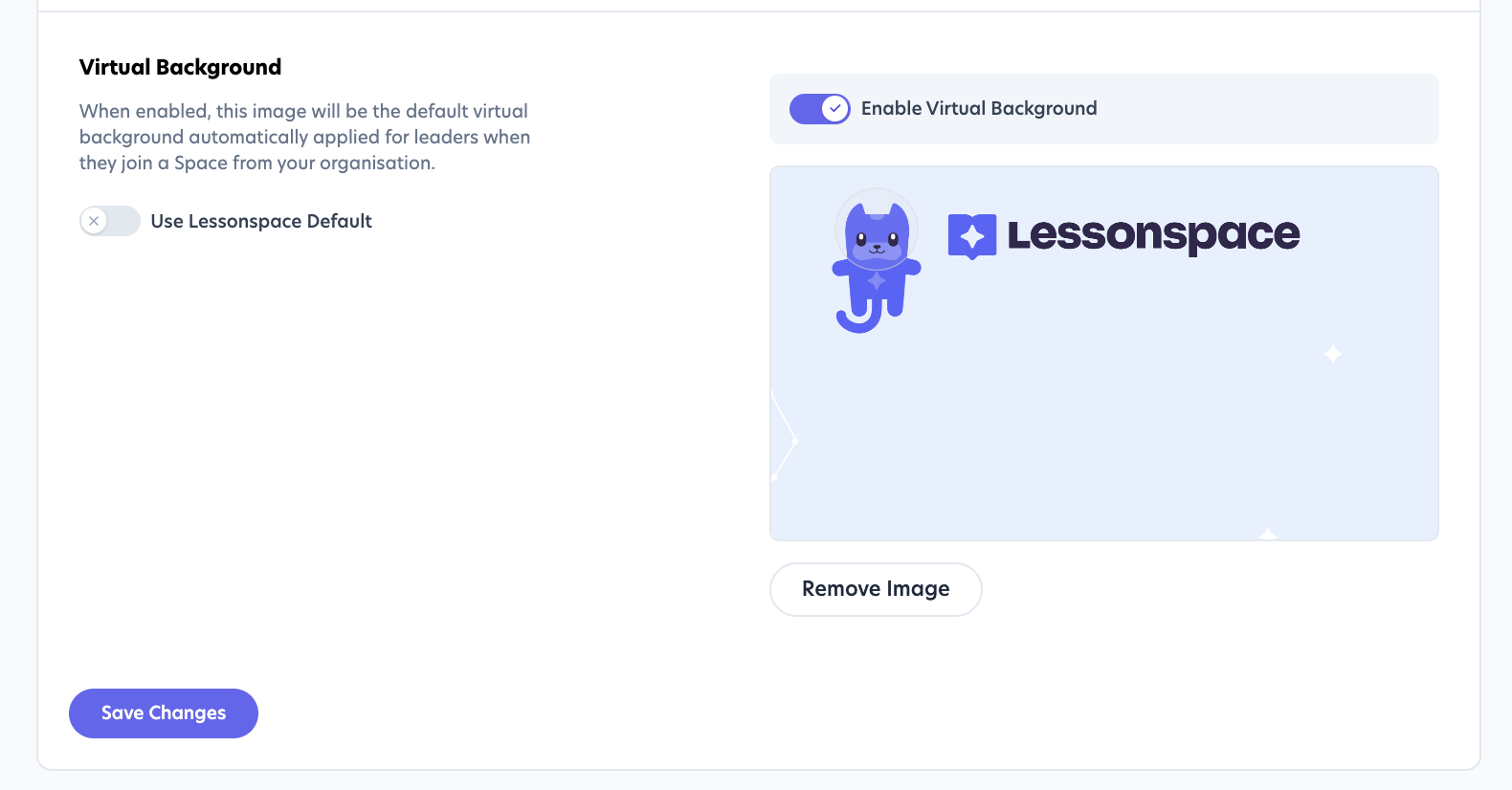Add a virtual background to your video feed
You can customise your video background in Lessonspace by uploading an image, such as your organisation’s logo or a preferred background, to appear behind you during your lesson. This is a great way to hide your real-life environment or visually represent your brand.
Who can set virtual backgrounds?
Only admins can set a virtual background. If you're not an admin, you’ll need to ask someone with admin access to set it for your organisation.
How to enable and set a virtual background:
- Go to your Lessonspace Dashboard.
- Navigate to Spaces > Feature Settings.
Scroll down to the Virtual Background section.
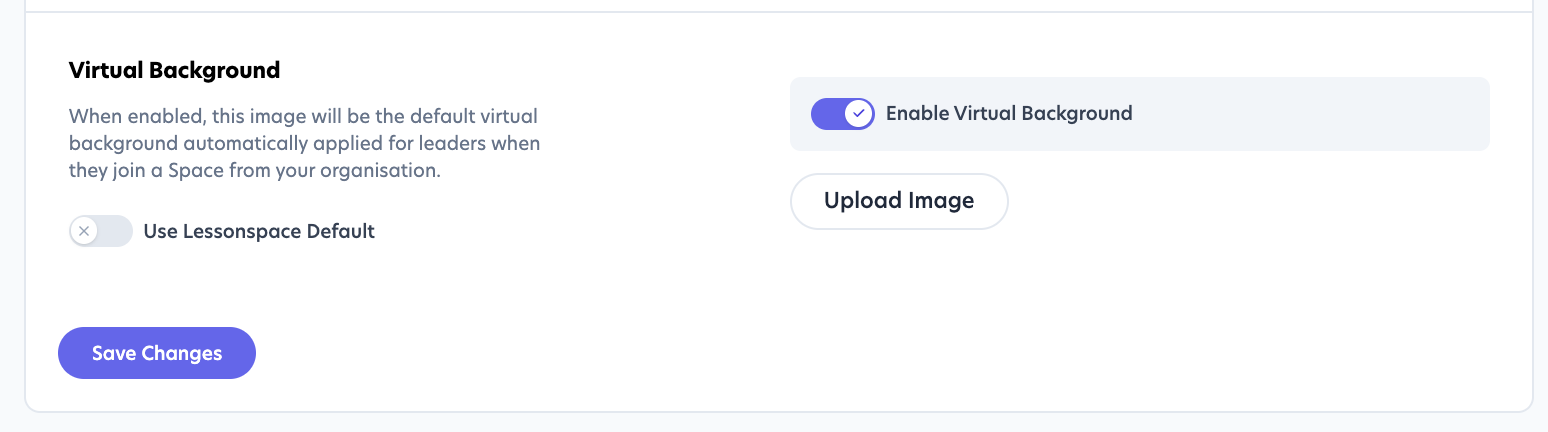
- Toggle “Use Lessonspace defaults” off.
Upload your preferred image.
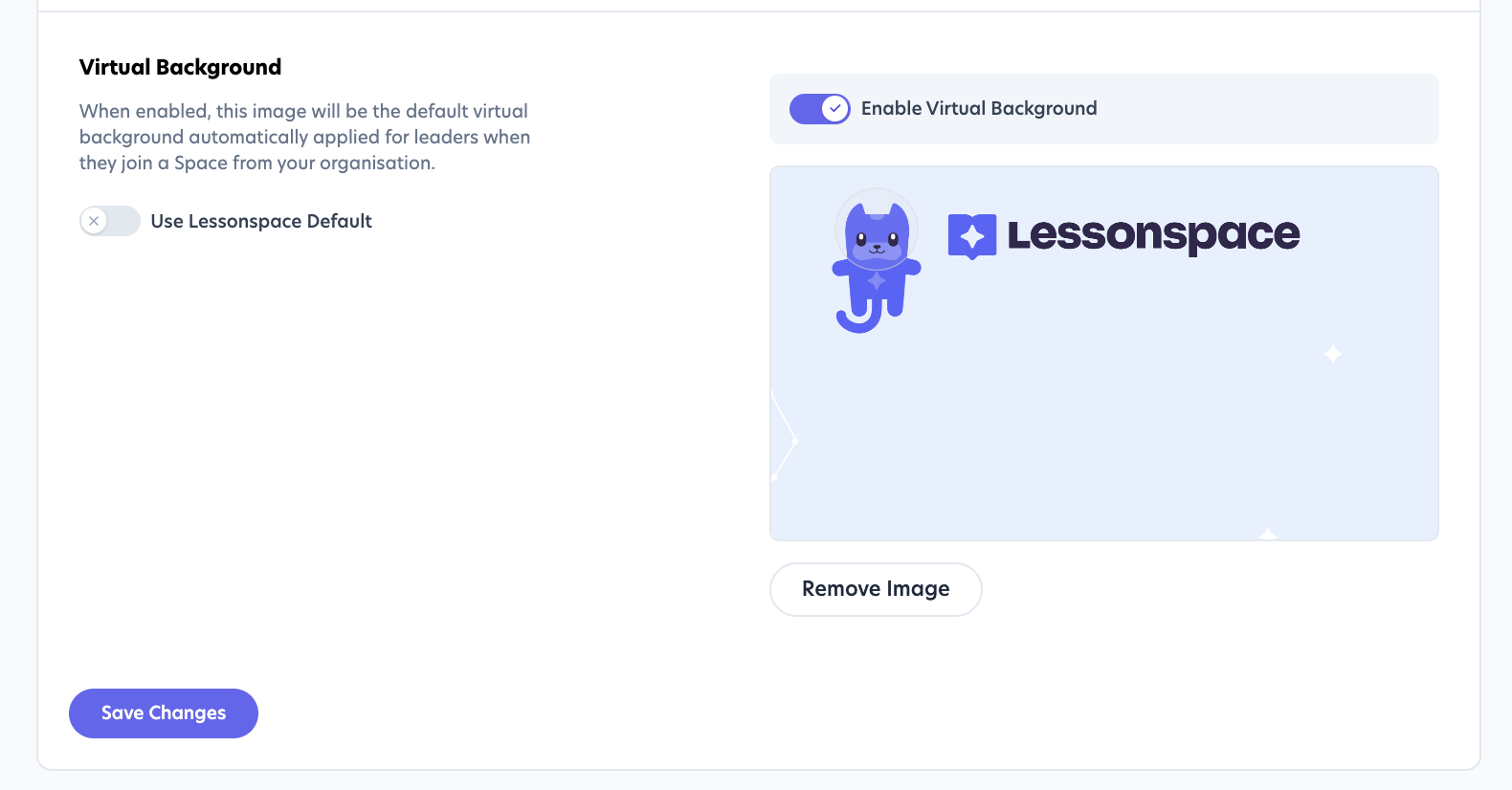
- Click Save changes.
Once enabled, the virtual background will automatically appear in all Spaces for all tutors and admins.
Note: If you use an image with text (like a logo), it may appear mirrored to you during sessions. Don’t worry, other participants will see it the correct way. This is because most video platforms mirror your view by default.