Adding Templates into your Lessonspace Spaces
This article explains how to browse, add, and use templates from the Lessonspace Template Library in your Spaces.
Contents
Add a Template to Your Library
Lessonspace offers a growing library of ready-made templates that you can use in your Spaces. Templates include adjustable and movable elements such as shapes, text, and sticky notes.
- Go to the Lessonspace Templates page and select a template you like.
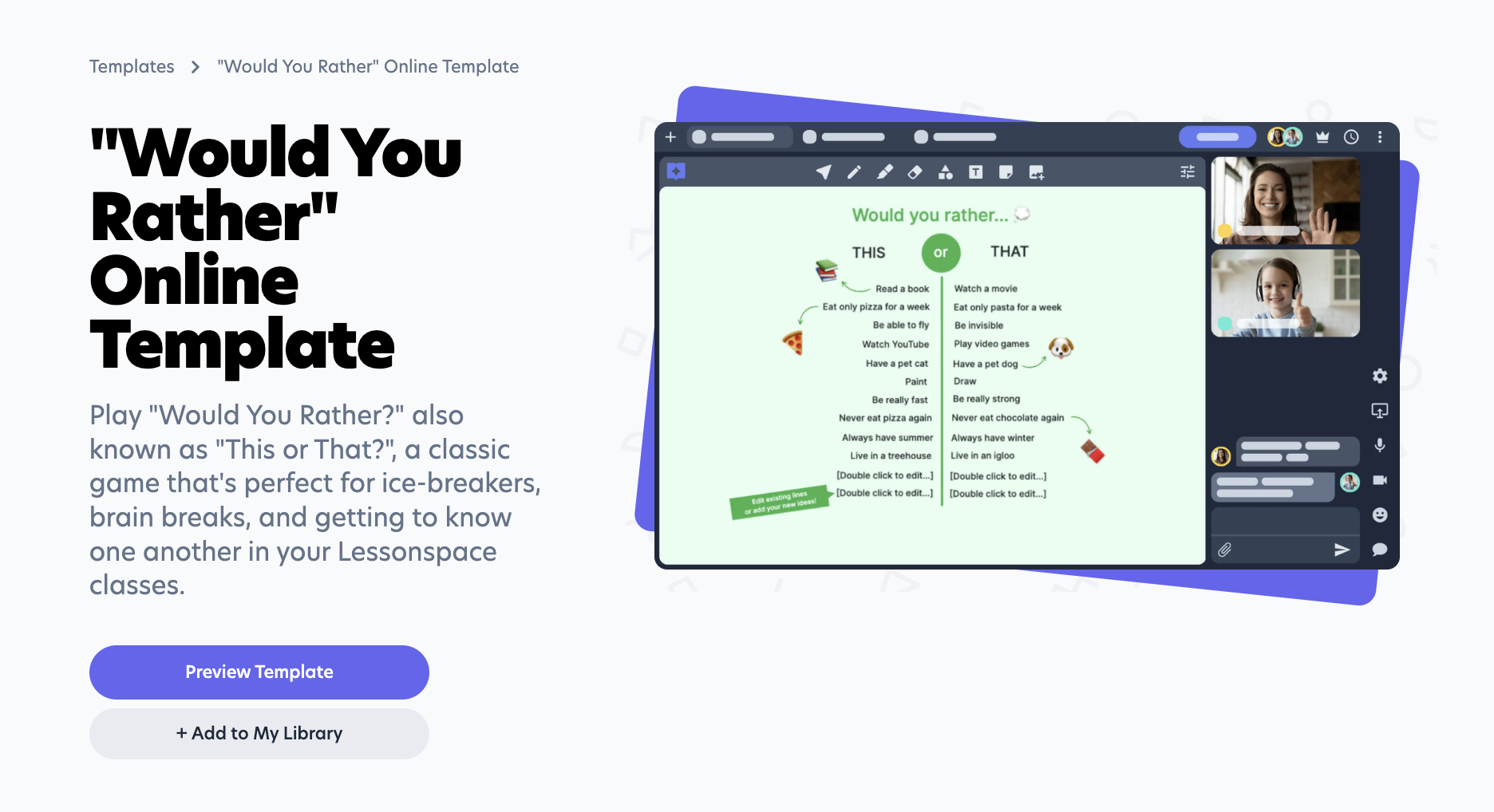
- (Optional) Click Preview to view the template before adding it.
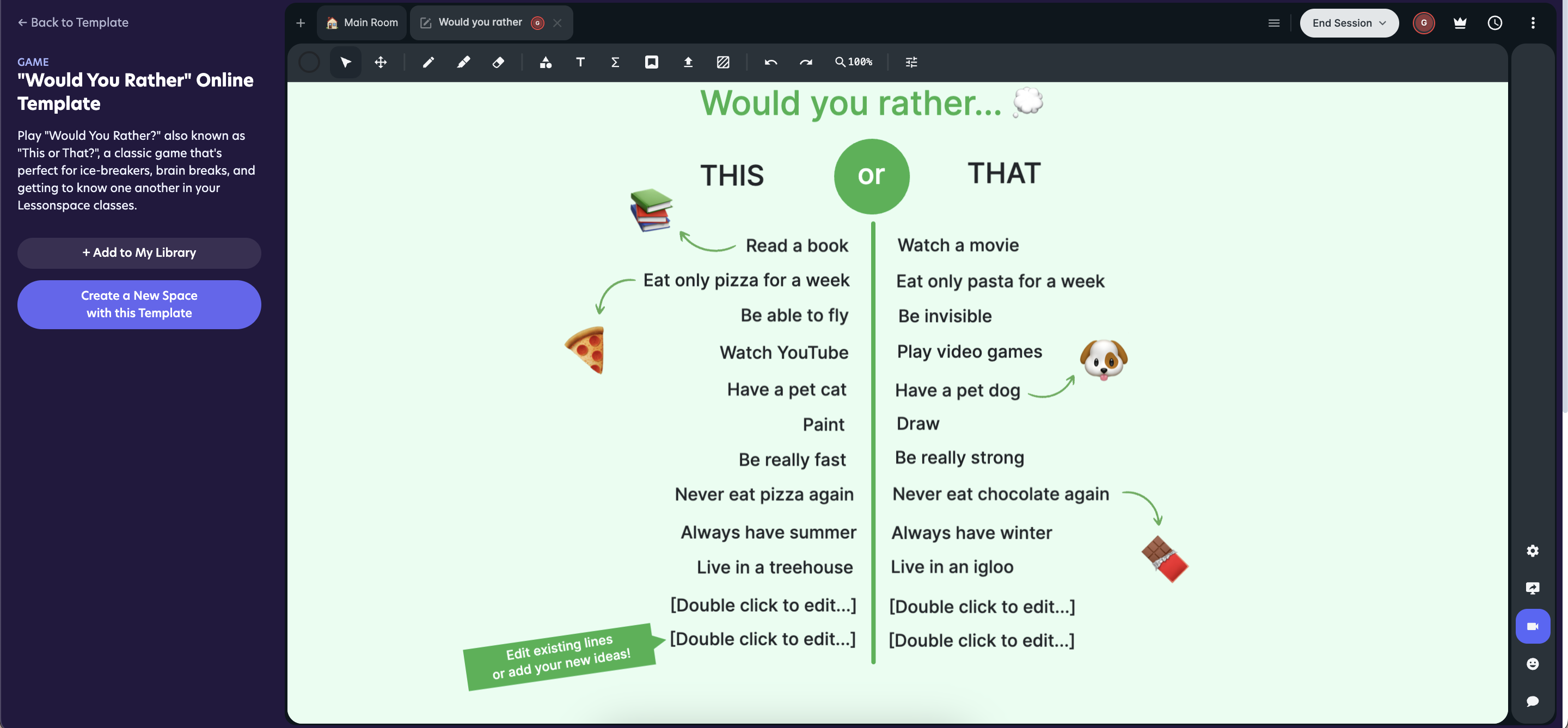
- Select Add to my library to save it for later use. (Choose whether to add it to your Personal Library or your Organization Library.)
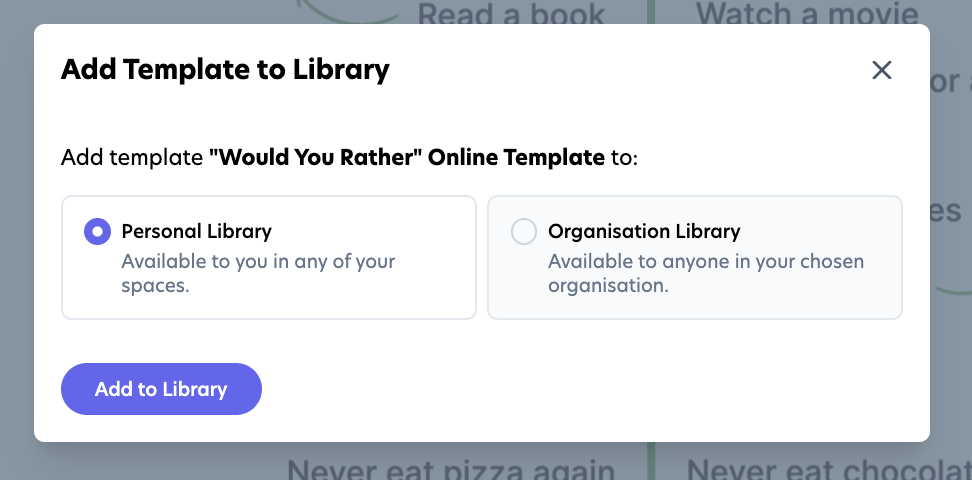
- You can also click Create a new Space to open a Space with the template preloaded.
Add a Template to Your Space
Once you’ve saved a template to your library, you can access and insert it in any Space:
- Open your Space.
- Go to the App Library > Resources (Personal or Organization).
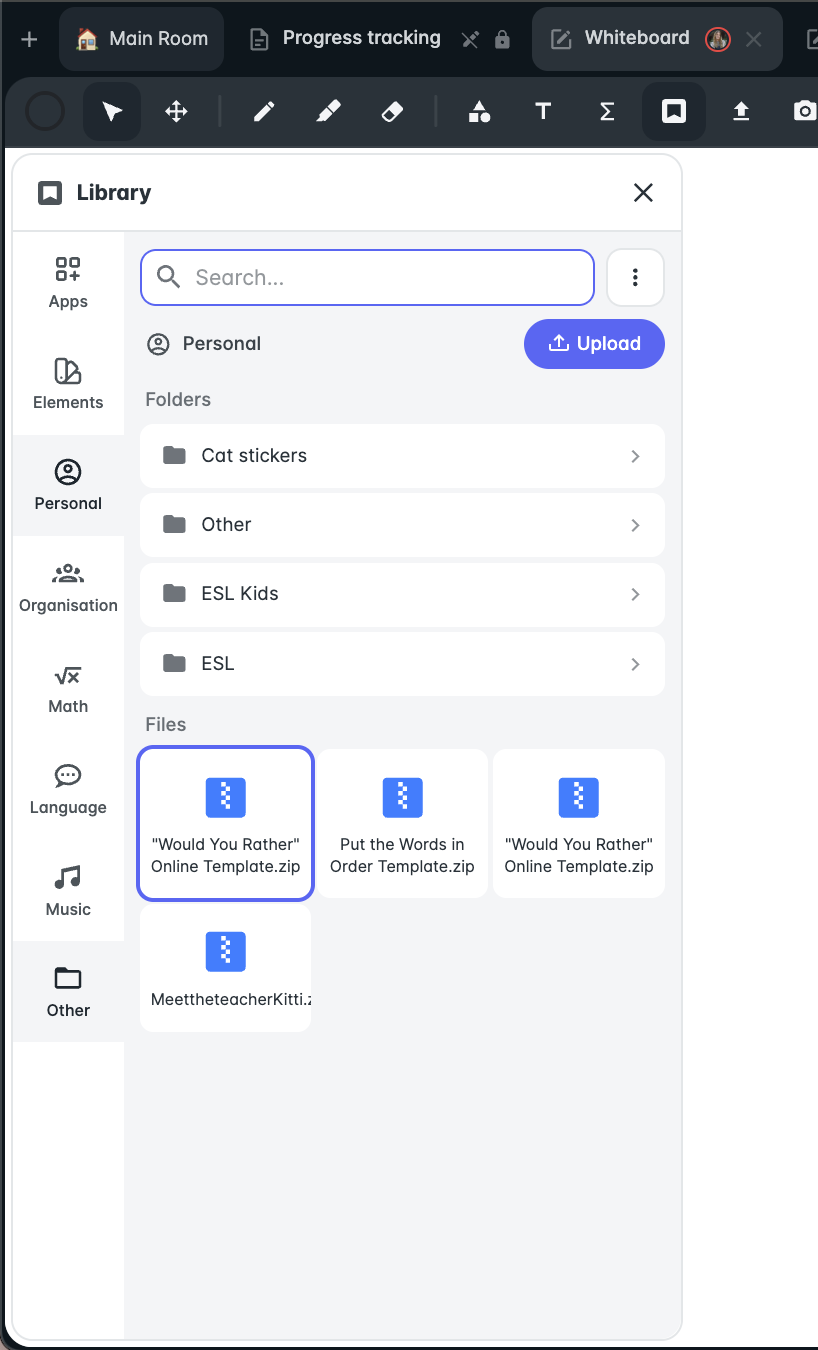
- Select the template you want to use and add it to your whiteboard.
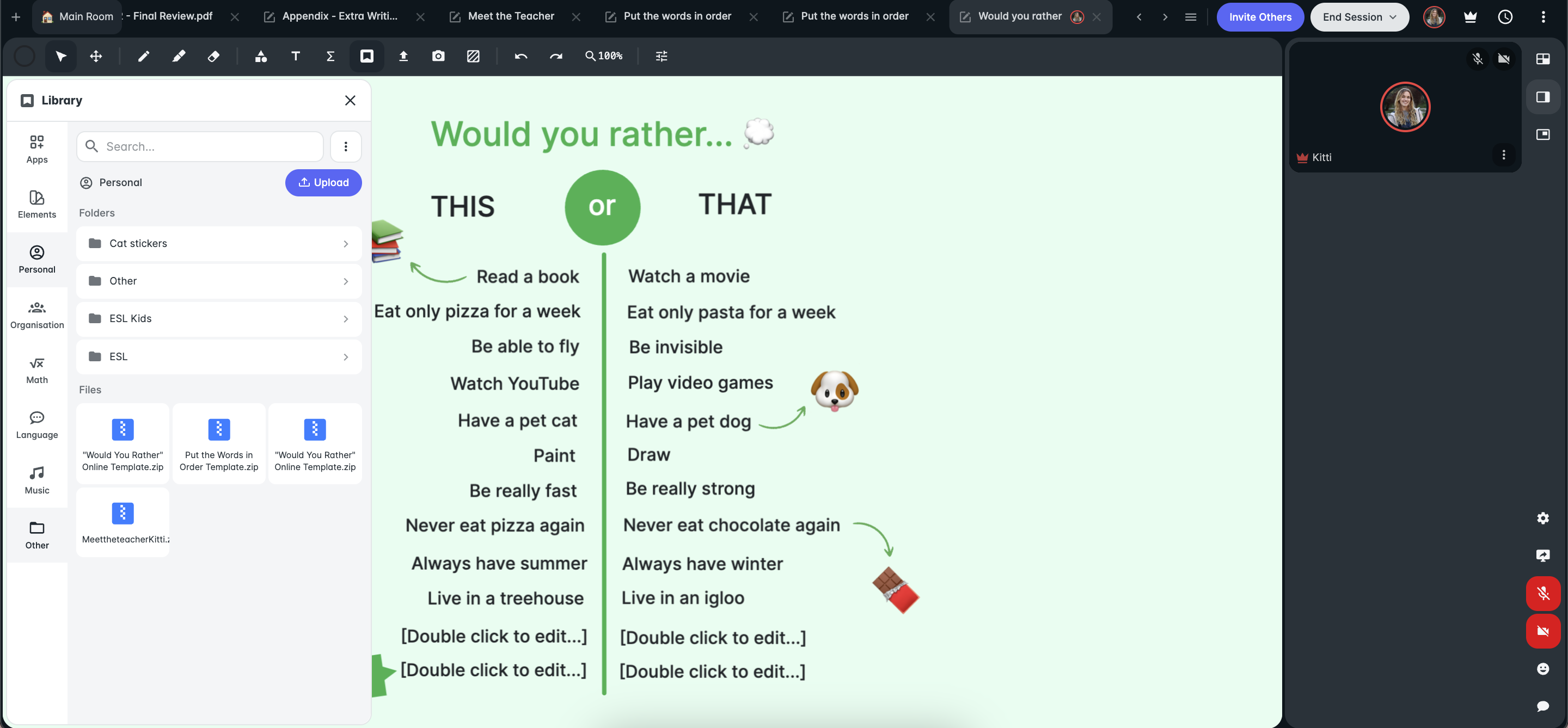
Keep an eye on our Templates page for new templates released regularly!